This simple guide is for those who want to try out Apple’s Macintosh OS X on VMware Workstation in Windows platform. The basic requirements are:
For illustration purpose, the following example will attempt to patch VMware Workstation 8 binary files:
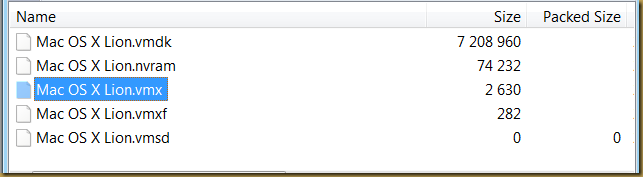
Start the virtual machine Mac OS X Lion.vmx. A dialog prompt for the virtual machine instance state:
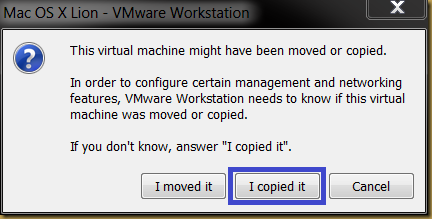
Press “I copied it” button to state the virtual machine is a cloned instance.
Next, add Mac OS X Lion Installer disk (Mac OS X Lion Installer.vmdk) by creating a new VMware hard disk.
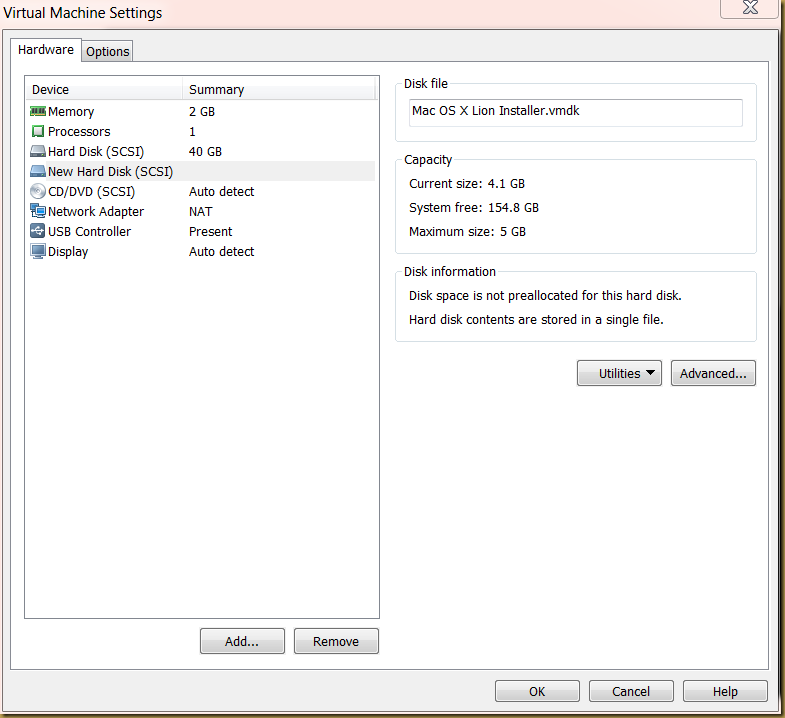
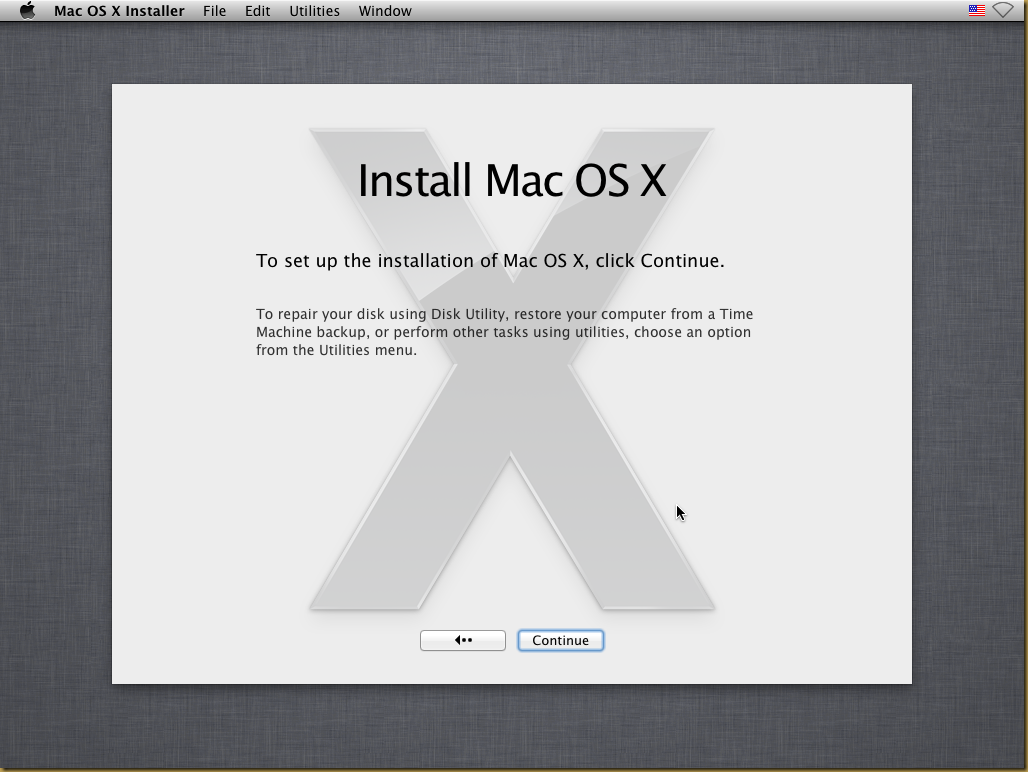
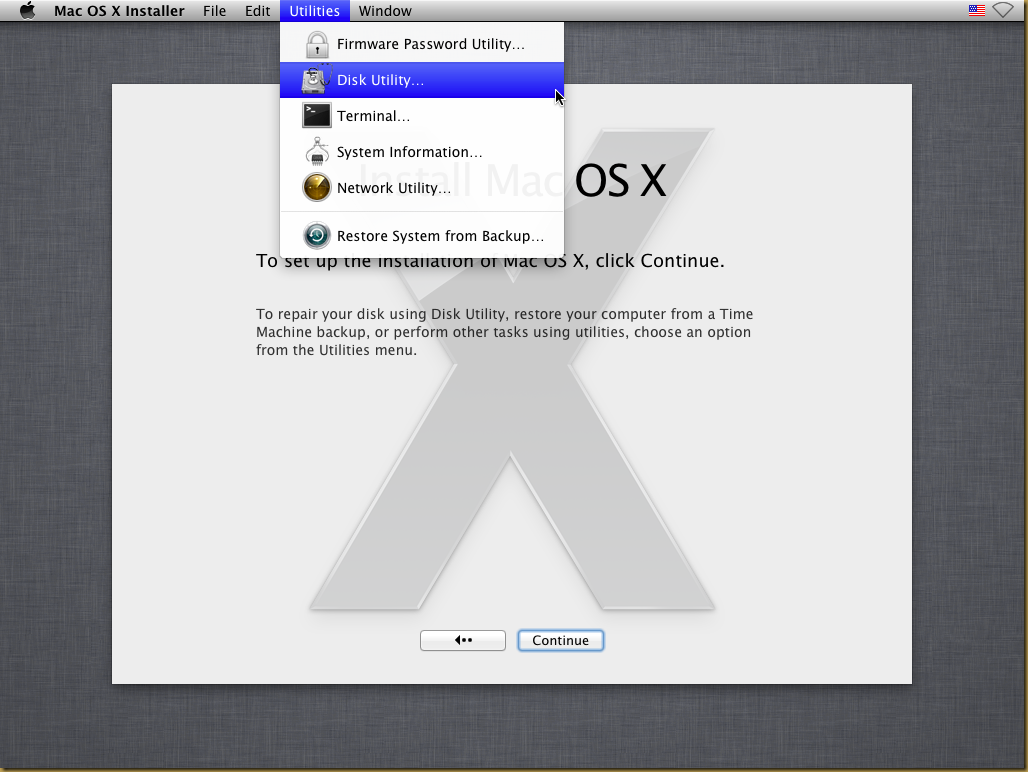
Create a new Mac OS X partition by using the Erase option. A label for the new disk may specify in the option:
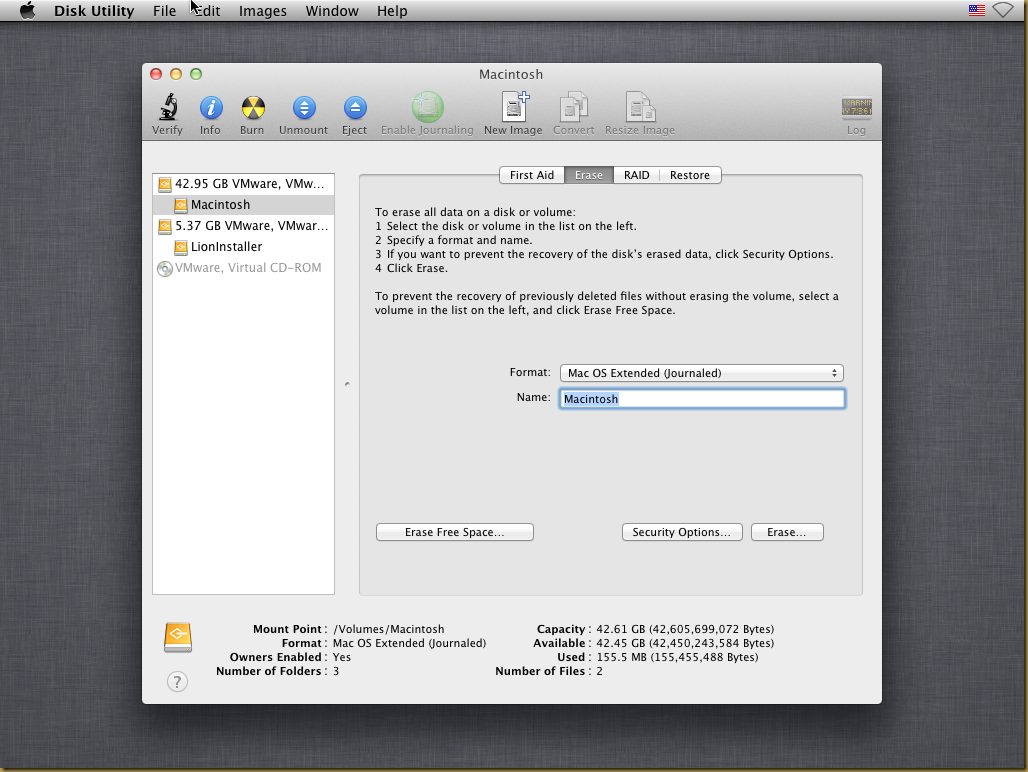
Confirm the Erase operation:

Confirm the installation on the new disk created:
The installation may take a while to finish:
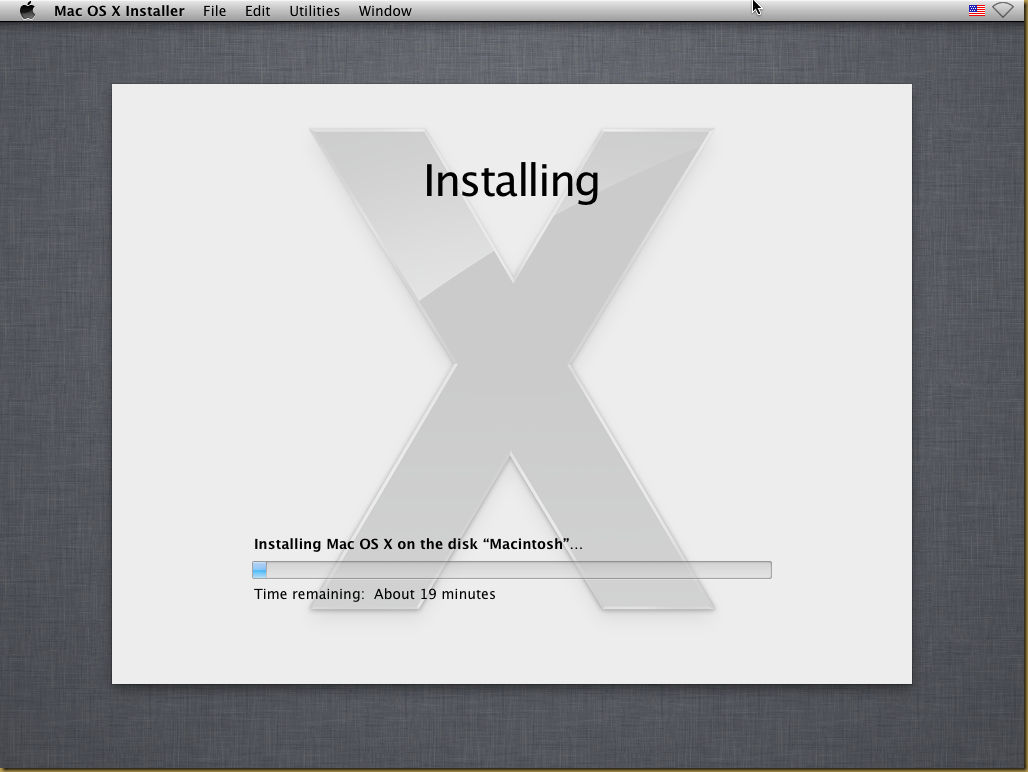
- A PC running Windows x86 or x64
- VMware Workstation 8
- Download the following files:
- Mac OS X Lion VMware Files.exe (Size: 2.42MB)
- Mac OS X Lion Retail Bootable .vmdk (For VMware) (A bit torrent of size 4.12GB)
Patch VMware Workstation 8 with VMware Workstation 8.0 Darwin Unlocker Windows
Before running Mac OS X on VMware workstation, a patch should apply to some binary files of VMware workstation.For illustration purpose, the following example will attempt to patch VMware Workstation 8 binary files:
- First, extract the download file Mac OS X Lion VMware files.exe.using any file archive utility like 7-Zip or double click the .exe to extract the files.
- Open command prompt (cmd) in Administrator Account.
- Navigate to extracted folder “VMware Workstation Unlocker - Windows" and run install.cmd:
M:\>cd "VMware Workstation Unlocker - Windows"
M:\VMware Workstation Unlocker - Windows>install.cmd
VMware Unlocker 1.0.0
=====================
(c) Dave Parsons 2011
Stopping VMware services...
The VMware Workstation Server service is stopping.
The VMware Workstation Server service was stopped successfully.
The VMware Authorization Service service was stopped successfully.
Creating backup folders.…
...
Starting VMware services...
The VMware Authorization Service service is starting.
The VMware Authorization Service service was started successfully.
The VMware Workstation Server service is starting.
The VMware Workstation Server service was started successfully.
M:\VMware Workstation Unlocker - Windows>
The VMware workstation 8 is now patched. You may continue the next step to configure and run Mac OS X Lion on VMware workstation 8. Install Mac OS X Lion on VMware Workstation
Prepare a Mac OS X machine
Extract pre-configure Mac OS X Lion VMware workstation files from Mac OS X Lion VMware Files.exe in a new folder: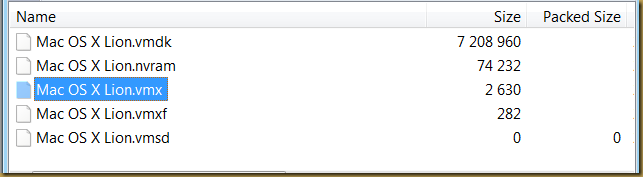
Start the virtual machine Mac OS X Lion.vmx. A dialog prompt for the virtual machine instance state:
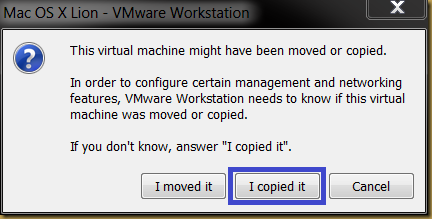
Press “I copied it” button to state the virtual machine is a cloned instance.
Prepare Mac OS X Installation
The machine setting may change to suit the environment. e.g.: Memory size.Next, add Mac OS X Lion Installer disk (Mac OS X Lion Installer.vmdk) by creating a new VMware hard disk.
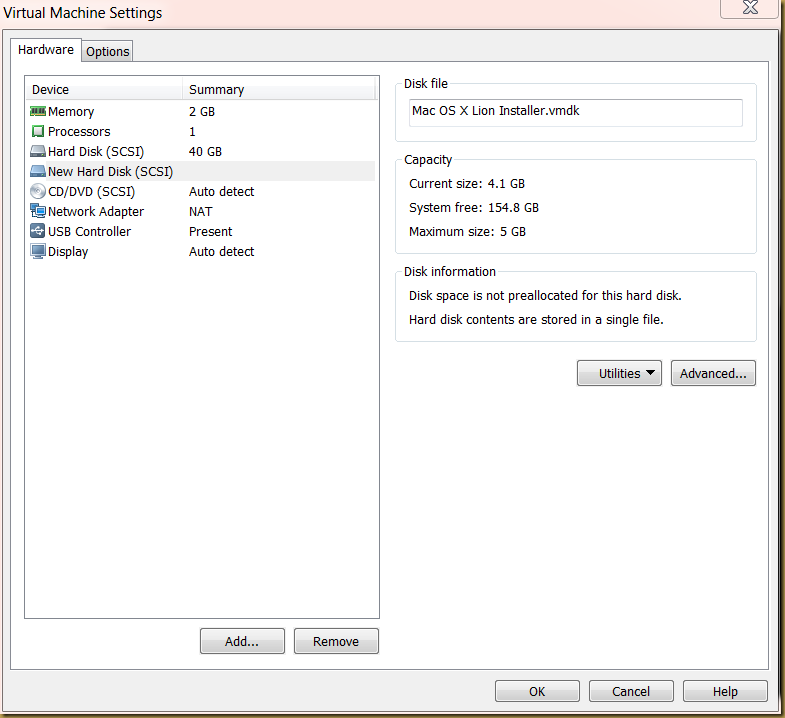
Start Mac OS X Machine
Power on the virtual machine. A Mac OS X installation screen should appear as follow: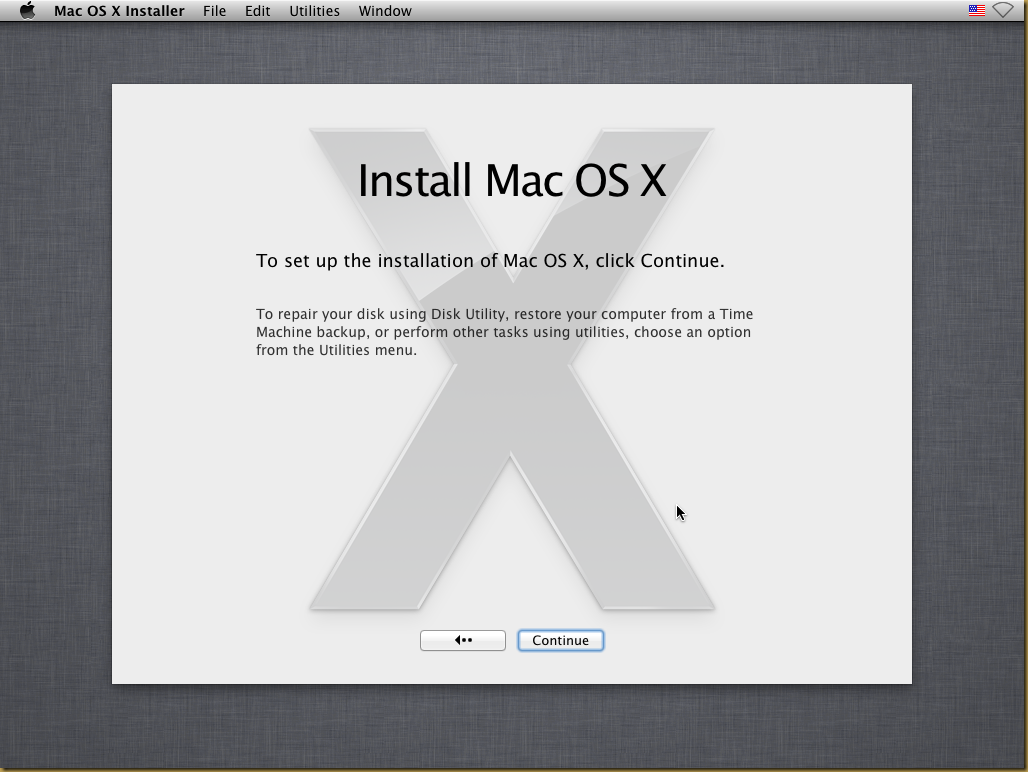
Prepare a disk for Mac OS X installation
Next, start Disk Utility to prepare a disk for Mac OS X installation: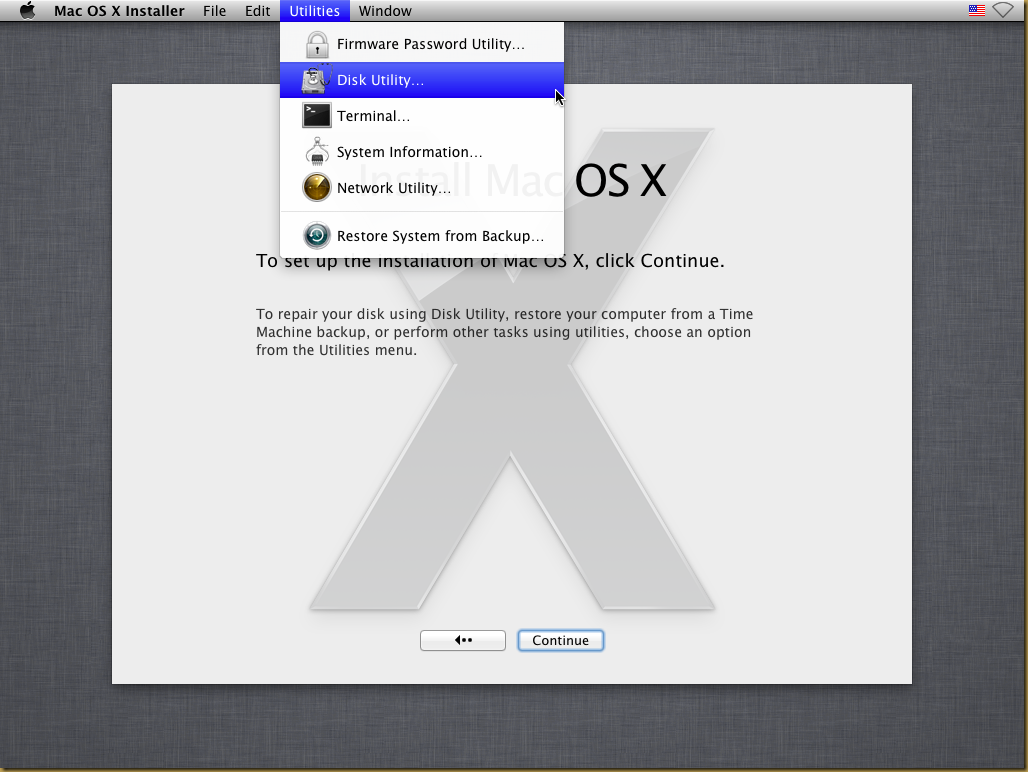
Create a new Mac OS X partition by using the Erase option. A label for the new disk may specify in the option:
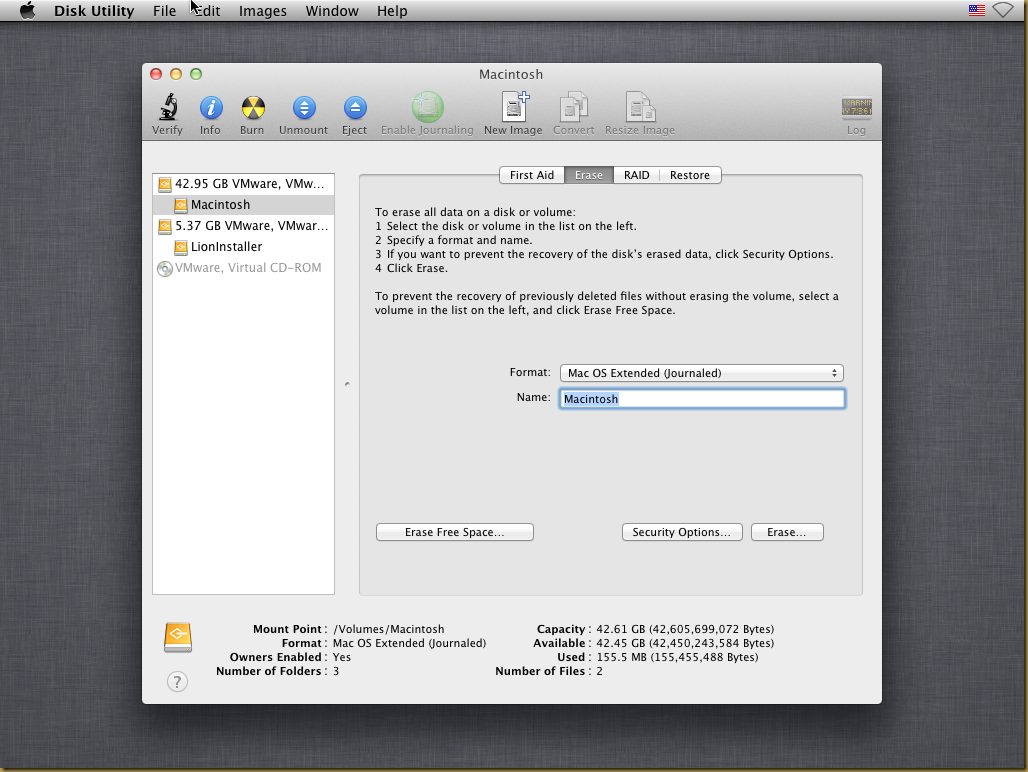
Confirm the Erase operation:

Start Mac OS X Installation
Follow the screen instruction to continue Mac OS X installation: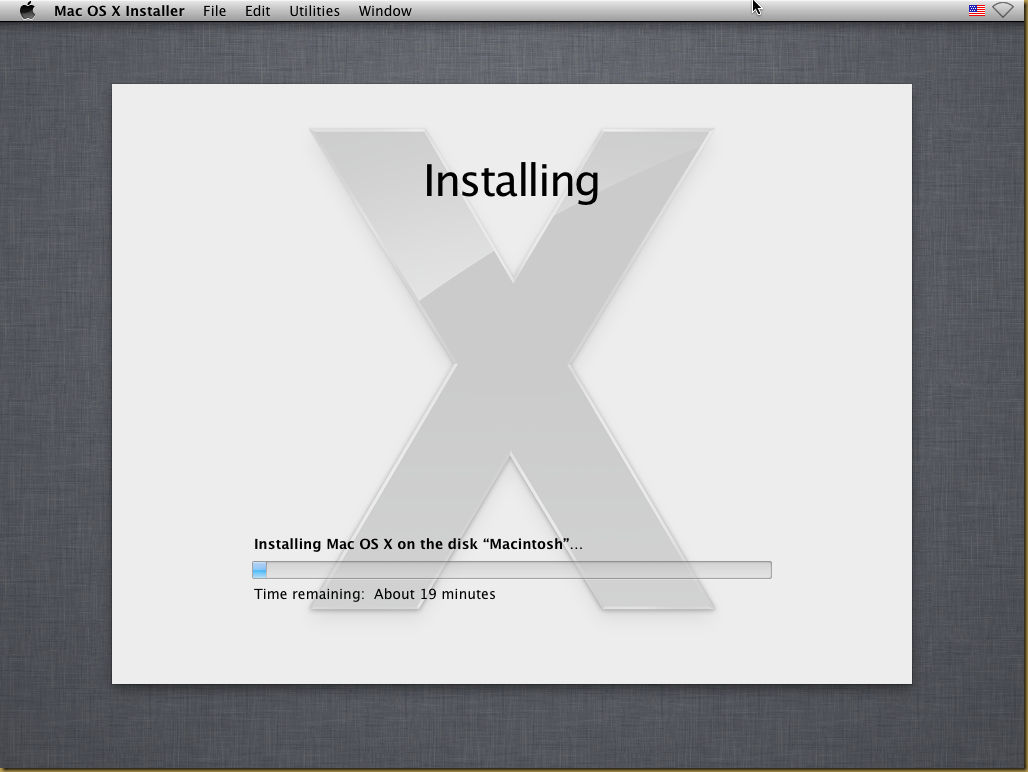
Finish Mac OS X Installation
Finally, the Mac OS X installed and the first screen appear as follow:Install VMware tools
VMware tools provide few GUI enhancement experience for Mac OS X guest. Download VMware tools ISO for OS Xhere. Follow the following steps to install VMware tools in OS X:- Extract a ISO file (darwin.iso) from the zip archive file
- Mount the ISO file to Mac OS X Guest operating system
- Start Mac OS X guest system.
- Open Finder from OS X desktop and select CD/DVD ROM device.
- Double click Install VMware Tools icon to start VMware tools installation
- Follow the screen instruction to complete installation.
Reference
- How To Install Fully Functional Mac OS X Lion Virtual Machine inside Windows 7 [UPDATE: 10.7.3]. URL:http://www.windows7hacker.com/index.php/2011/09/how-to-install-fully-functional-mac-os-x-lion-virtual-machine-inside-windows-7/

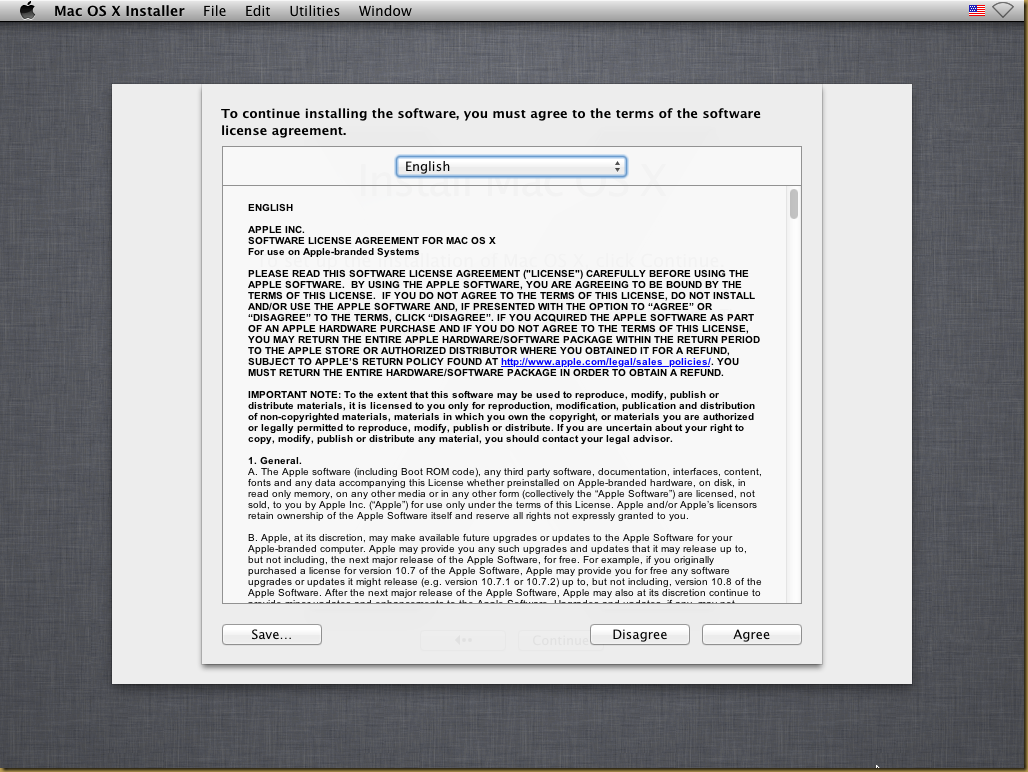
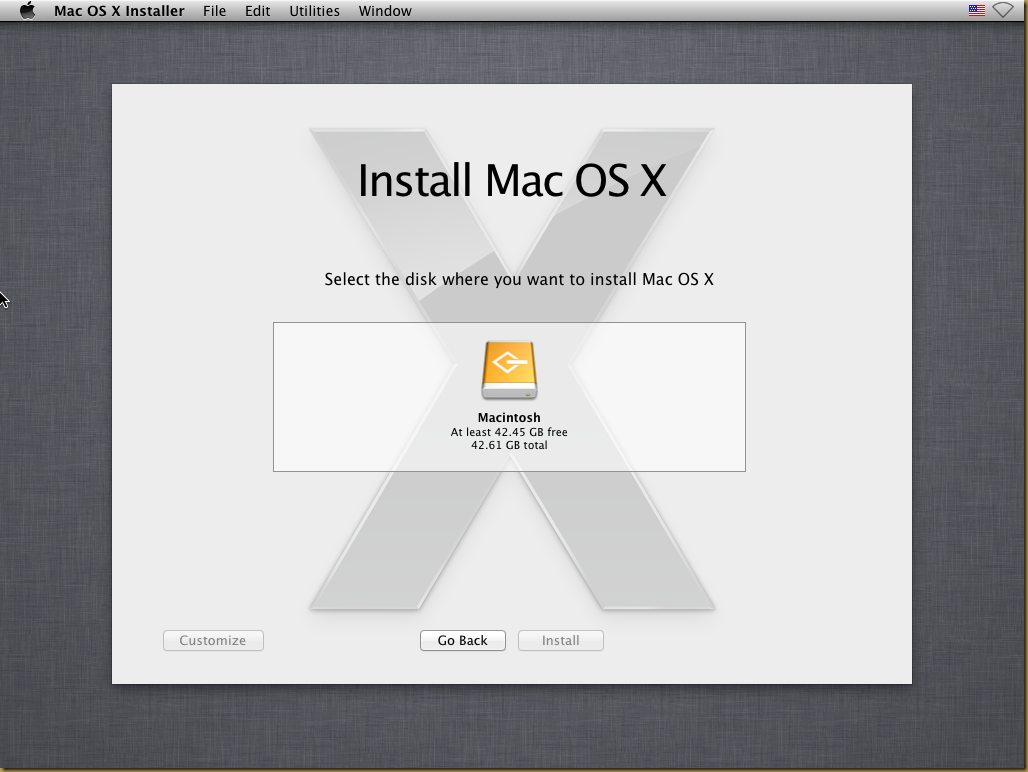
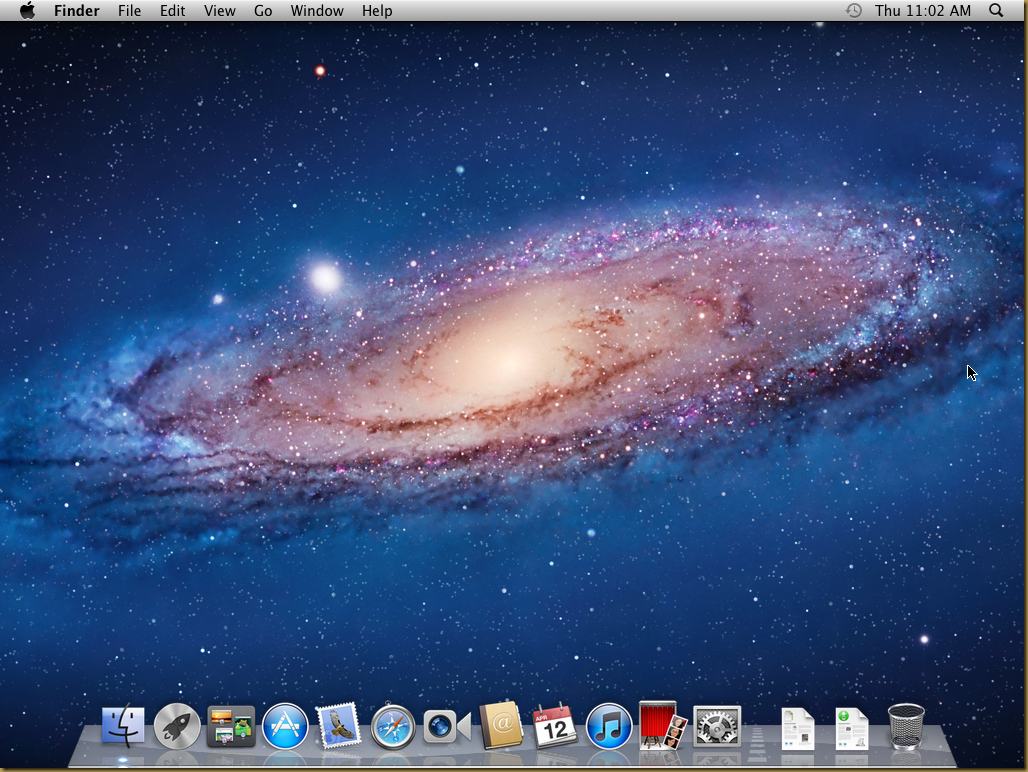
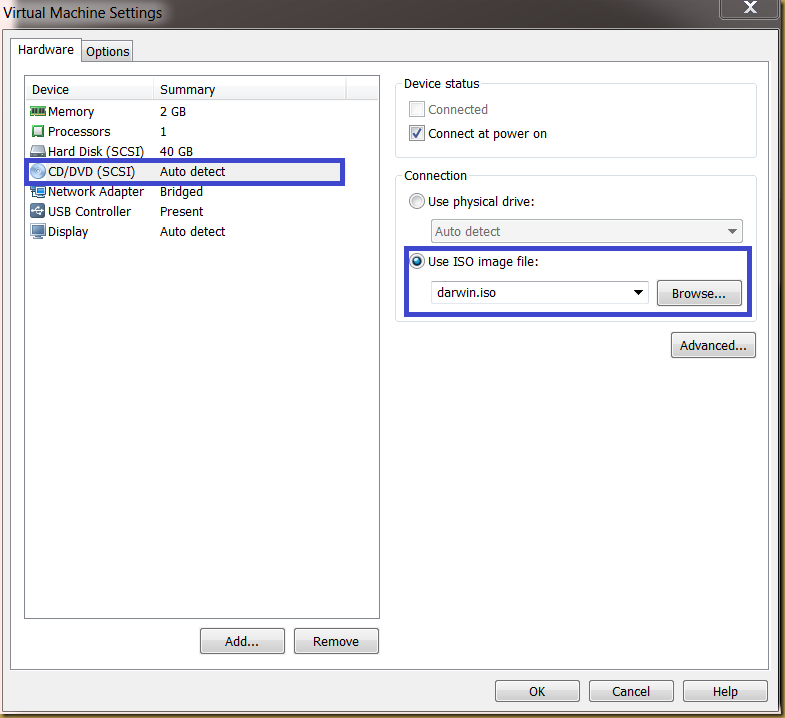
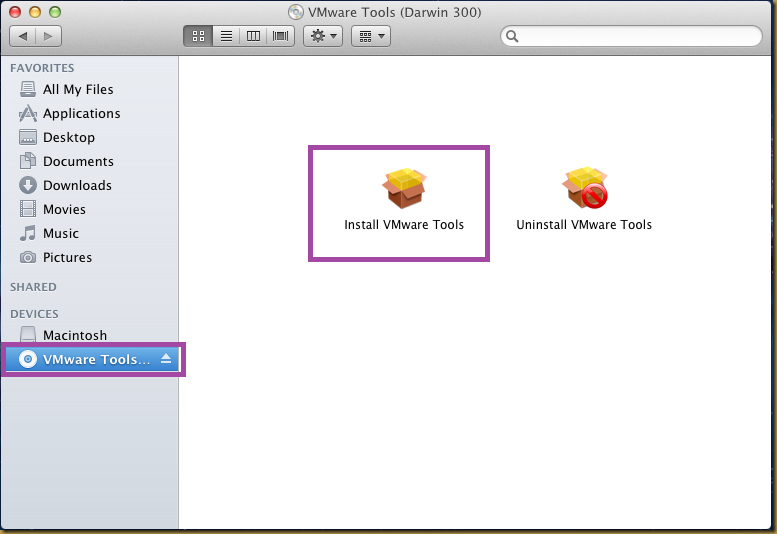
No comments:
Post a Comment